Install Steam
login
|
language
简体中文 (Simplified Chinese)
繁體中文 (Traditional Chinese)
日本語 (Japanese)
한국어 (Korean)
ไทย (Thai)
Български (Bulgarian)
Čeština (Czech)
Dansk (Danish)
Deutsch (German)
Español - España (Spanish - Spain)
Español - Latinoamérica (Spanish - Latin America)
Ελληνικά (Greek)
Français (French)
Italiano (Italian)
Bahasa Indonesia (Indonesian)
Magyar (Hungarian)
Nederlands (Dutch)
Norsk (Norwegian)
Polski (Polish)
Português (Portuguese - Portugal)
Português - Brasil (Portuguese - Brazil)
Română (Romanian)
Русский (Russian)
Suomi (Finnish)
Svenska (Swedish)
Türkçe (Turkish)
Tiếng Việt (Vietnamese)
Українська (Ukrainian)
Report a translation problem






















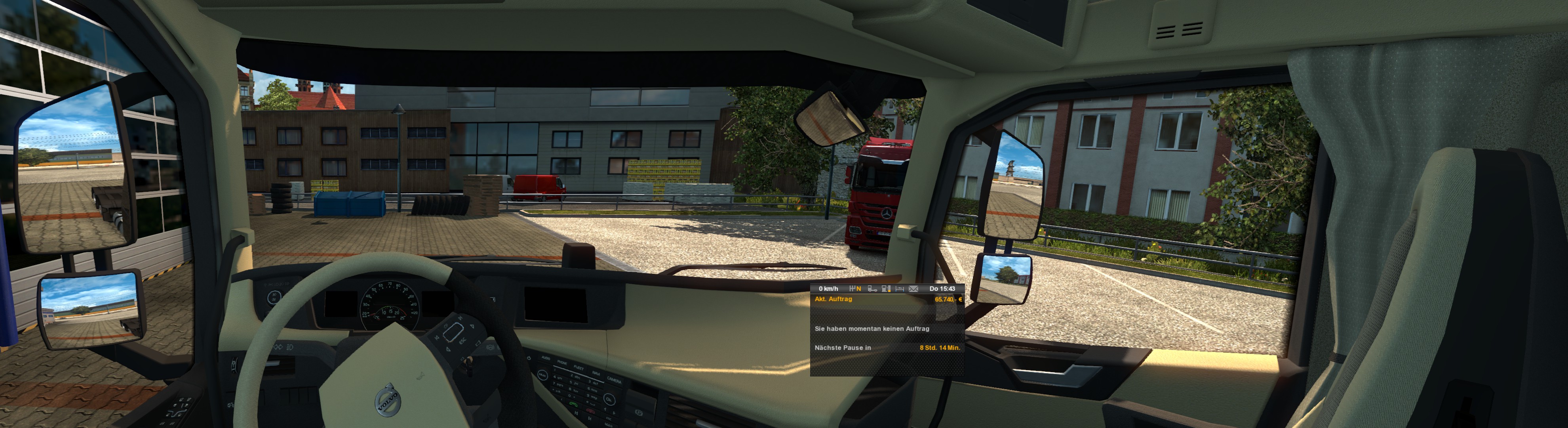




Last time I tried combining different resolution with Nvidia, it failed miserable. For Surroung, all Screens have to run an same resolution. That means, all screen run on the resolution of the smallest screen, in your case the the 27in.
Switched over to Eyefinity, but I replaced my screens too, having the same make and model. So no idea how AMD handles it.
For the second step, it may work without any changes. It would work for 2 ultrawides, the config uses relative dimensions. With different screen, it depends how step 1 works. If the 34in will run same resolution as 27in, no changes needed.
Running on 2 screens with a single viewport (option A) will double the load on any GPU. Multiple viewports will further decrease FPS with same resolution. A better view will cost FPS.
Afaik I'm at High settings with RX7600, 3 screens, 3 viewports. Runs smooth.
I'm running with settings on Ultra, before i had close to 100fps and now i can go above 20.
My computer:
AMD Ryzen 5 8400F 6-Core Processor, 4200 Mhz, 6 Core(s), 12 Logical Processor(s)
RAM 32GB
RTX 4060
Only tested on some Iveco truck in driving academy, dual 1440p monitors and worked great for me!
https://pastebin.com/9APRHET6
My recommendation is to start with the normalized_ values for both screens. Both screen should have 0.5 width, 1.0 height and 0.0 y. The center should have 0.0 x (screenshot looks like 0.5) and right screen should be 0.5 x (maybe it already has, but is covered by the center view).
So yeah, make sure normalized_x of your main screen is set to 0.0.
The in-game image looks like this: https://gyazo.com/0ad894ce6900786586e4b9791288ac6c
As for Step 2, option A, the center screen seems to display fine, but the right secondary screen appears very large.
I used 2 monitor 27inch 1080p same model
Please help me resolve this