Install Steam
login
|
language
简体中文 (Simplified Chinese)
繁體中文 (Traditional Chinese)
日本語 (Japanese)
한국어 (Korean)
ไทย (Thai)
Български (Bulgarian)
Čeština (Czech)
Dansk (Danish)
Deutsch (German)
Español - España (Spanish - Spain)
Español - Latinoamérica (Spanish - Latin America)
Ελληνικά (Greek)
Français (French)
Italiano (Italian)
Bahasa Indonesia (Indonesian)
Magyar (Hungarian)
Nederlands (Dutch)
Norsk (Norwegian)
Polski (Polish)
Português (Portuguese - Portugal)
Português - Brasil (Portuguese - Brazil)
Română (Romanian)
Русский (Russian)
Suomi (Finnish)
Svenska (Swedish)
Türkçe (Turkish)
Tiếng Việt (Vietnamese)
Українська (Ukrainian)
Report a translation problem





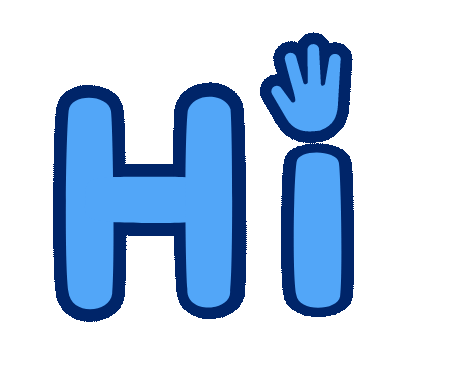


















































steam.exe -console -tcp
The -tcp flag forces Steam to use TCP instead of UDP, which can sometimes help with connection issues.
————————————————————————————
Prevent Connection Drops (General Fixes)
Disable IPv6 (Steam sometimes struggles with it):
Go to Settings → Downloads → Clear Download Cache.
Use Google DNS (8.8.8.8 and 8.8.4.4) in your network settings.
Disable Steam Beta Participation (Settings → Account → Beta Participation).
Gonna use that as baseline and see if I can expand their functionality
I think this tool will help you: Consider Depressurizer (a Steam library categorizer).
https://github.com/Depressurizer/Depressurizer
Correct me if I understood you wrong?
I'd like to categorize my library based on some custom criteria, and have been looking at javascript to control the page, but can't seem to scroll through the library to fetch the rest of the games, so maybe using the console it is possible?
Yes, that's correct