Install Steam
login
|
language
简体中文 (Simplified Chinese)
繁體中文 (Traditional Chinese)
日本語 (Japanese)
한국어 (Korean)
ไทย (Thai)
Български (Bulgarian)
Čeština (Czech)
Dansk (Danish)
Deutsch (German)
Español - España (Spanish - Spain)
Español - Latinoamérica (Spanish - Latin America)
Ελληνικά (Greek)
Français (French)
Italiano (Italian)
Bahasa Indonesia (Indonesian)
Magyar (Hungarian)
Nederlands (Dutch)
Norsk (Norwegian)
Polski (Polish)
Português (Portuguese - Portugal)
Português - Brasil (Portuguese - Brazil)
Română (Romanian)
Русский (Russian)
Suomi (Finnish)
Svenska (Swedish)
Türkçe (Turkish)
Tiếng Việt (Vietnamese)
Українська (Ukrainian)
Report a translation problem






























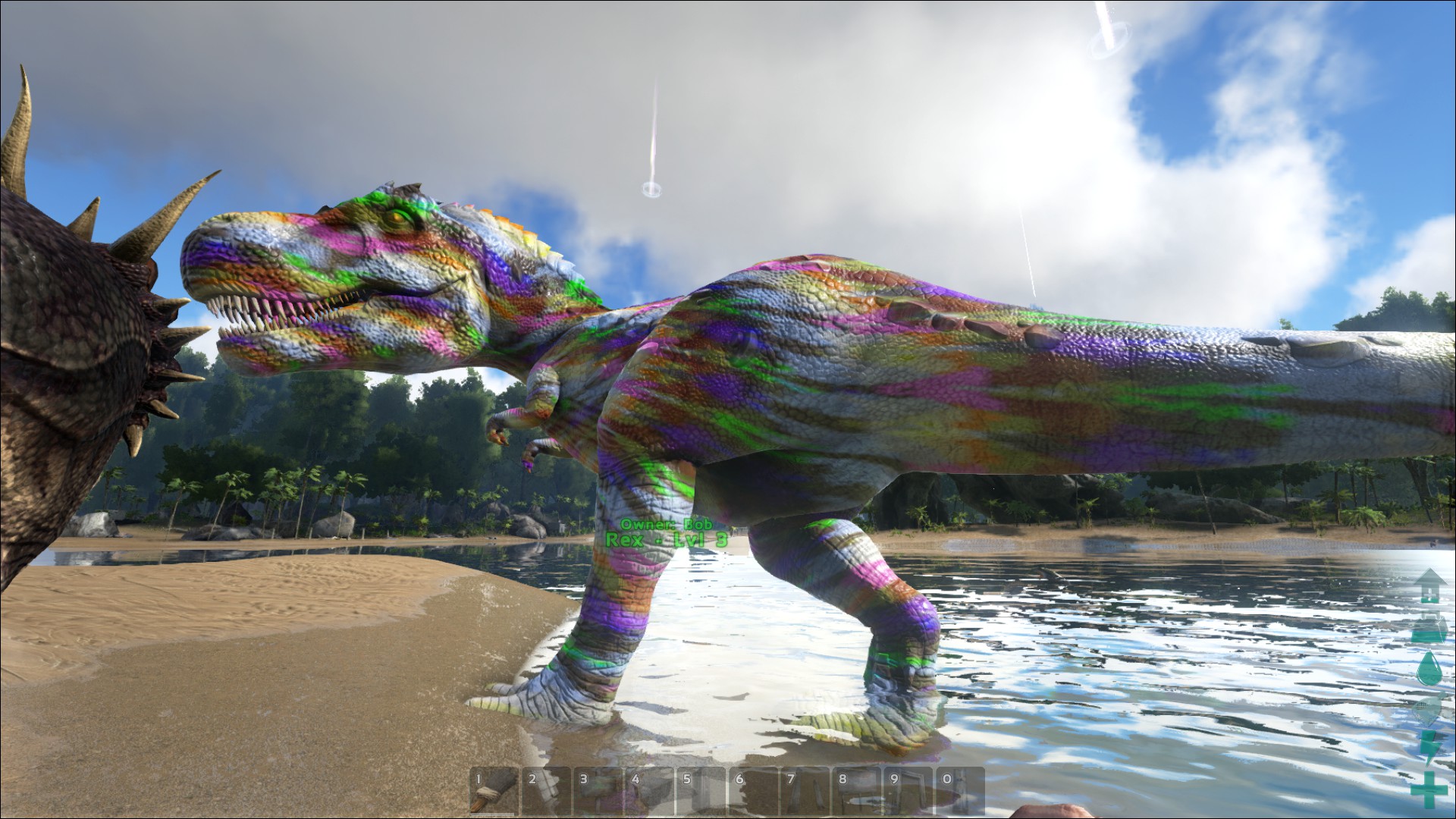

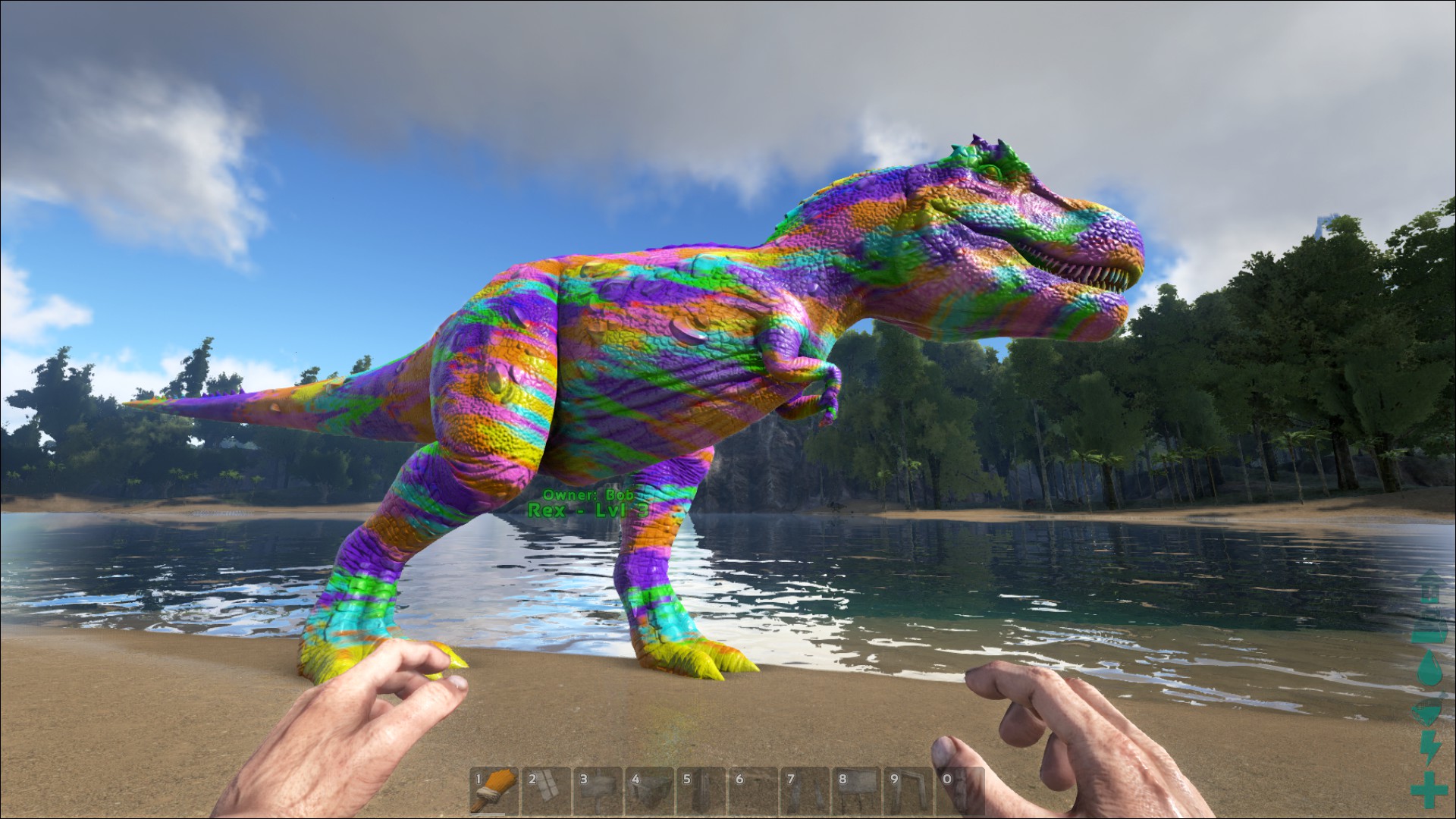





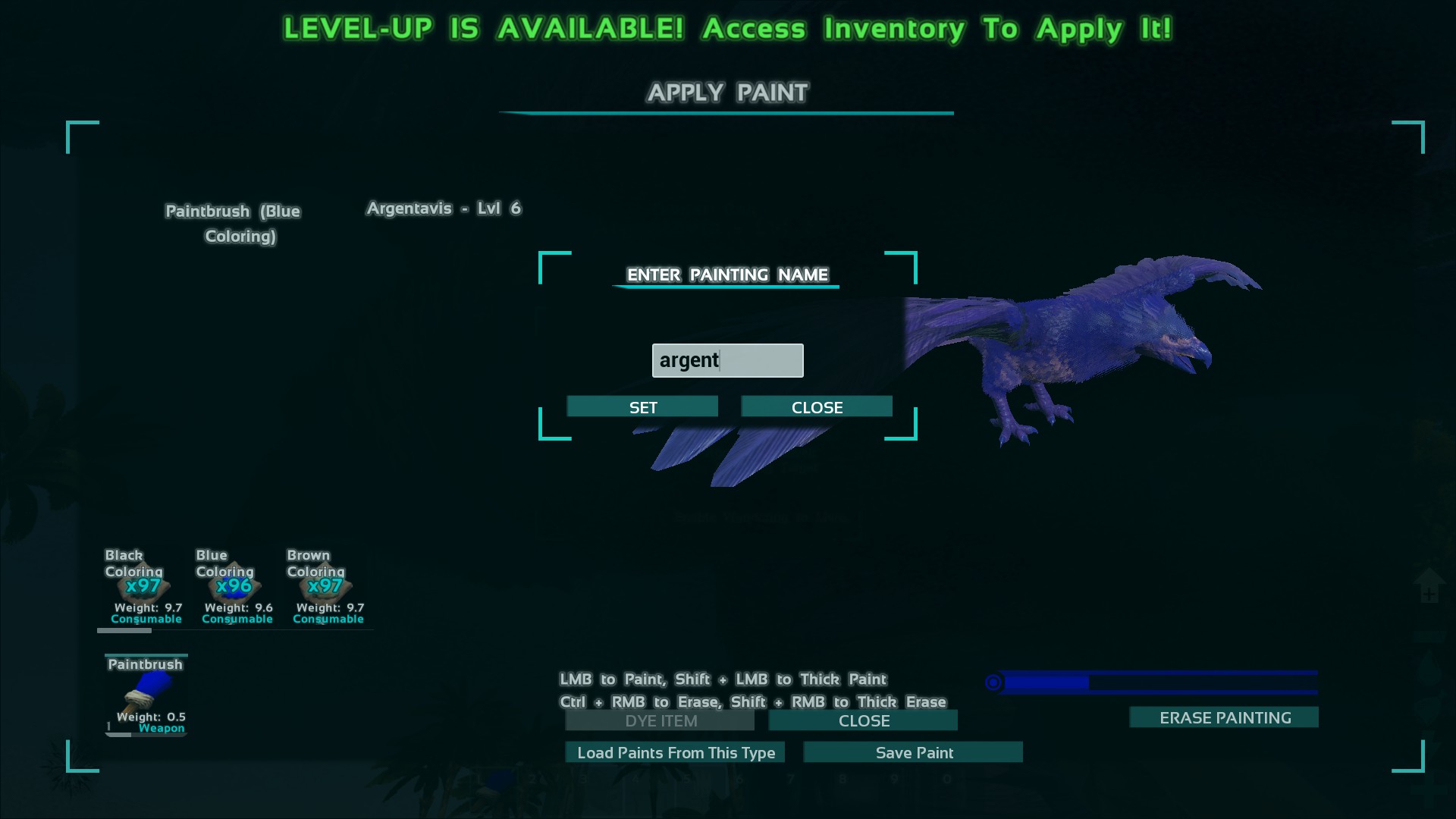










Do you think you could update your multi-canvas to work with the war map too by the way? Custom war map that acts as a large canvas.
However, I don't think the game will be playable anymore after yesterday's update. Destroyed all mods and many modders quit so their mods will never update again making the game unplayable. :/
https://i.imgur.com/eTb5p8C.png
And in photoshop limiting the reference image to the Ark Colour Table made no changes to the colours.
I downloaded the Ark Colour Table - and don't see the shade of brown on there.
I also checked the reference image that says (Red, Green, Blue, Black, Brown, etc.).
But if it helps I believe these are the colours used by the program:
https://pastebin.com/mchLeTck
https://web.tresorit.com/l/O6AfL#7IKS8KUNh9IvCeWqKXWXIw (Link lasts 30 days, I can't increase it further)
You see, there seems to be problems in how this works. Its not getting the colors accurate somehow. I took an image in Gimp and used the same hex colors from your template, and it converted them to some other color when I tried to use the program here.
Also, when I use multi-canvas on a wide image, it doesn't properly split the two. The dragon wing on the second image becomes wider than it should be so they don't match up. I'm just having mixed results in trying to get this work I guess.
I'll add a link now
https://steamhost.cn/steamcommunity_com/sharedfiles/filedetails/?id=3064645833