Install Steam
login
|
language
简体中文 (Simplified Chinese)
繁體中文 (Traditional Chinese)
日本語 (Japanese)
한국어 (Korean)
ไทย (Thai)
Български (Bulgarian)
Čeština (Czech)
Dansk (Danish)
Deutsch (German)
Español - España (Spanish - Spain)
Español - Latinoamérica (Spanish - Latin America)
Ελληνικά (Greek)
Français (French)
Italiano (Italian)
Bahasa Indonesia (Indonesian)
Magyar (Hungarian)
Nederlands (Dutch)
Norsk (Norwegian)
Polski (Polish)
Português (Portuguese - Portugal)
Português - Brasil (Portuguese - Brazil)
Română (Romanian)
Русский (Russian)
Suomi (Finnish)
Svenska (Swedish)
Türkçe (Turkish)
Tiếng Việt (Vietnamese)
Українська (Ukrainian)
Report a translation problem






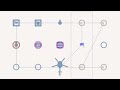
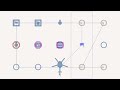














 On Youtube
On Youtube 



but now u force whith module and client nees have the same?????
ago just script he is realy fonctionnal
thx return ! :-)
Yes, the CTI is very extensive, many new spawns have happened. There are also many exceptions, very many. Because otherwise the mission will no longer work.
as an example: [true, 30, false, true, 5,3, true, ["West", "East", "WFBE_EASTMHQNAME", "WFBE_WESTMHQNAME", "WFBE_WESTDEFENSES_MG", "WFBE_WESTDEFENSES_GLDE", "WFBE_WESTDEFENSES_GLDE", "WFBE_WESTBEODESFENSES" , "WFBE_WESTDEFENSES_CANNON", "WFBE_WESTDEFENSES_AASAM", "WFBE_WESTDEFENSES_AARAD", "WFBE_WESTDEFENSES_AASYS",
"WFBE_WESTDEFENSES_ATGUN", "WFBE_WESTDEFENSES_MASH", "B_Heli_Transport_03_F", "I_Heli_Transport_02_F", "uns_Mi8TV_VPAF_MG", "O_Heli_Transport_04_covered_F", "B_Heli_Light_01_F", "O_Heli_Light_02_unarmed_F", "vn_b_air_uh1d_02_01", "vn_o_air_mi2_03_01"]] execVM "WerthlesHeadless.sqf";
Interesting that it would do the outsourcing to HC very well.
I have already spent xx hours integrating this into my CTI mission. Countless tests and changes made.
It also seems to work very well in debug, including the exceptions.
But there is one thing I have never had, increased performance.
On the contrary, the performance of the server only breaks after 15 minutes, FPS quickly drops to 5. Without this tool, with the same settings, the server remains at 25-30 FPS.
What's wrong?
Server performance is just 15-20% CPU performance, HC with the same PC and network, full connection speed. Server CPU is bored, doesn't even get warm. But why does this HC tool not work, does anyone know this problem?