Install Steam
login
|
language
简体中文 (Simplified Chinese)
繁體中文 (Traditional Chinese)
日本語 (Japanese)
한국어 (Korean)
ไทย (Thai)
Български (Bulgarian)
Čeština (Czech)
Dansk (Danish)
Deutsch (German)
Español - España (Spanish - Spain)
Español - Latinoamérica (Spanish - Latin America)
Ελληνικά (Greek)
Français (French)
Italiano (Italian)
Bahasa Indonesia (Indonesian)
Magyar (Hungarian)
Nederlands (Dutch)
Norsk (Norwegian)
Polski (Polish)
Português (Portuguese - Portugal)
Português - Brasil (Portuguese - Brazil)
Română (Romanian)
Русский (Russian)
Suomi (Finnish)
Svenska (Swedish)
Türkçe (Turkish)
Tiếng Việt (Vietnamese)
Українська (Ukrainian)
Report a translation problem






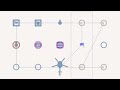
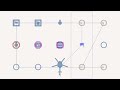














 On Youtube
On Youtube 



B) - general documentatio update to reflect current script version. For example...
Current Set-up .txt file states...
"c) If WH may transfer AIs while they are waiting at trigger-synced waypoints, add a non-overlapping waypoint before it, and sync this to the same trigger. HC transfer causes a temporary desync. "
But version-history/change-notes here on Steam says that as of version 2.2...
"Waypoint duplication workaround no longer required."
(Sorry if I've made a wrong connection here ... I'm assuming "waypoint duplication workaround" here refers to the issue above about units "waiting at trigger-synced waypoints")
Thanks again for this script - looks really useful!
My only suggestions so far would be around documentation. Specifically...
A) it would be really handy to have some doucmented 'tips' for using some of the parameters in the init.sqf more effectively. For example...
Param 1) - in what situations might it be best to use repeating or once-only;
Param 2) - perhaps a suggested time range or tradeoffs that people might need to consider? (what sort of times might be too fast or too slow and lead to unwanted results)
Param 4) - does it matter if Adavanced balancing is "true" but there's only one HC (I assume not, but would be good to make the situation explicit)
Param 5) - as per param 2 - suggested time range and/or considerations
Param 6) - as per param 2 - suggested time range and/or considerations